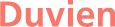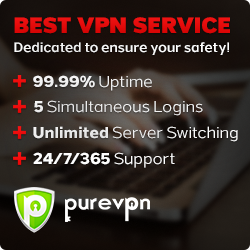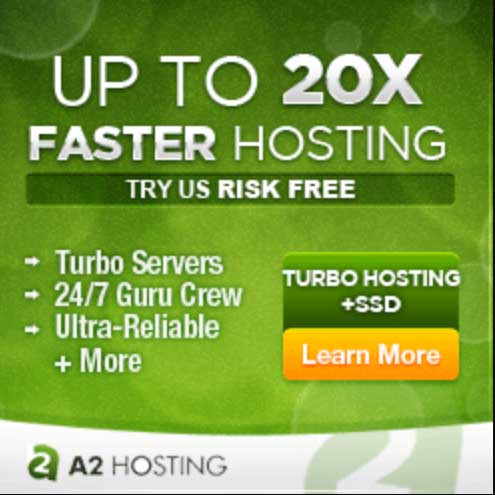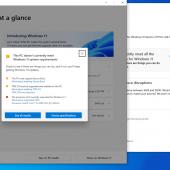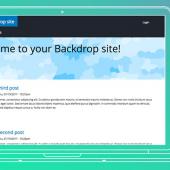How to install Drupal 7 on Wamp for Windows 10
This article will show you how to install Drupal 7 running Wamp on Windows 10. You will need to have Wamp running prior to installing any PHP web application that uses a database. So if you need to install Wamp, follow this article: https://duvien.com/blog/setting-local-development-server-wamp-windows-10
I like to separate my work from the Wamp webroot folder (C:\wamp64\www) so that it does not get mixed up with all the wamp files for the Wamp startpage. So i create a new folder called htdocs, which also resides in the wamp directory (C:\wamp64\htdocs)
If you don't done this, please create this new directory before we begin. We will use vhost to make the \htdocs our webroot folder.
First, download Drupal 7: https://www.drupal.org/project/drupal
unpack the content of your downloaded file to C:\wamp64\htdocs and rename the folder to drupal7 (you can name it anything but for the sake of this tutorial, we will just name it drupal7).
Next, create a database.
Left-click on wampmanager icon -> phpmyadmin
on the left side tree menu of phpmyadmin, click on 'new'. Enter a name for your new database under the 'create database' title. In the dropdown list field next to it, select utf8_general_ci or utf8mb4_general_ci
Now, we will create a vhost to access your installation site as a top domain.
Left-click on wampmanager icon -> Your VirtualHost -> VirtualHost Management
In this field:

enter the name of your drupal 7 installed directory. In this tutorial, we called it drupal7
In this field:

enter the path your drupal 7 installation. In this tutorial, it would be c:/wamp64/htdocs/drupal7
Leave the last option field regarding by IP. It is not really needed.
Finally, click on the button 'Start the creation of the VirtualHost'
You need to restart your DNS for it to take effect.
Right-click on mampmanager icon -> Tools -> Restart DNS
Go to your web browser address bar and type in: http://drupal7/
Nice work, you can go ahead and complete your Drupal 7 installation.
For your Drupal database configuration, enter these details:
- Database name: drupal7
- Database user: root
- Database password: root
If you did not set a root password, leave it blank. Warning: this is just a local development. For security, production site you would never use the root user but create a Db user and a very strong password.
The next page is self-explanatory, just fill out all the fields and click on 'save and continue' button.