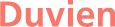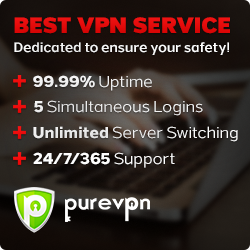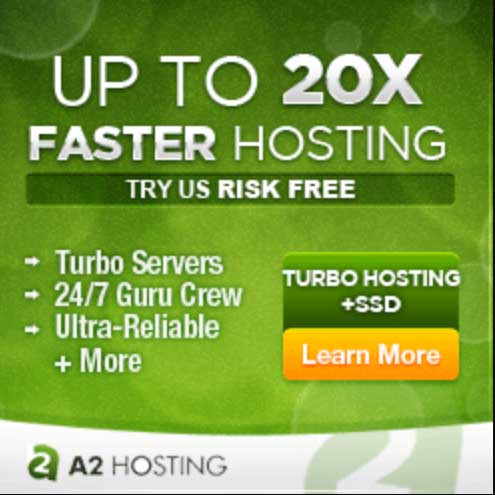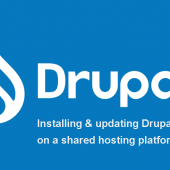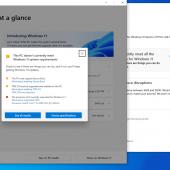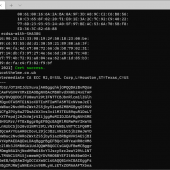How to Install the Latest macOS on an Unsupported Mac
Throwing out perfectly good tech is one of my biggest pet peeves, but sometimes it seems unavoidable. We all know we don’t need to upgrade to the latest iPhone every year, but when Apple stops supporting updates on your MacBook or iMac, isn’t your only solution to upgrade to a new one? No, I say. Your Mac can actually run the latest version of macOS, even if Apple won’t help you install it.
If you have the means, it can be tempting to solve your problems by buying a new computer. After all, Apple’s M1 Macs are awesome; they’re super fast and incredibly efficient, and might make your aging, lethargic, unsupported Mac look not-so-awesome by comparison. Plus, a new Mac currently supports macOS Big Sur, will update smoothly to macOS Monterey and support updates for years to come.
The thing is, you don’t have to ditch your old Mac in order to run Apple’s latest software. While the company might reject your machine for macOS’ newest iteration, there are those out there dedicated to making older Macs run as long as possible, and have figured out how to install software like Big Sur on Macs almost 15 years old.
Why does Apple discontinue service for older Macs?
First of all, it’s not just Apple; all tech companies eventually drop software support for their devices. They do so for a variety of reasons; one of the biggest is that, usually, aging tech can’t keep up with new software. Even if you strip down certain demanding features for older hardware, companies eventually decide that their latest software update simply isn’t worth dealing with the headaches of installing on older tech.
Running in tandem with that, it becomes complicated and costly to tailor software updates to older devices. Every time Apple releases a new iMac or MacBook, that’s another device added to the overall library, meaning that’s another device that macOS developers have to consider when working on the software. It takes resources to ensure that a new software update won’t run like garbage on a particular device, and so, at a certain point, it becomes easier to just drop support for that machine.
Of course, the cynical (but realistic) take is that there’s a business strategy behind dropping software support for older devices. If Apple cuts off macOS support for your Mac, you’re much more likely to consider buying a new one than you would if you could enjoy the latest features and changes. This is definitely starting to change, as more and more people realize that their old tech is still good enough to hold onto, but that won’t help you if your Mac is already unsupported.
How to install the latest macOS version on your old Mac
When a company like Apple decides that your Mac is no longer capable of running macOS, that leaves the little guy to figure it out for themselves. Enter OpenCore Legacy Patcher. This utility tricks macOS into thinking you’re running a newer Mac than you really are. As such, it makes it possible to run the latest version of macOS on any Mac that OpenCore can support.
Generally, OpenCore Legacy Patcher supports Macs running back to 2008, with one model from 2007. Macs from 2006 and earlier are generally not supported here. You can find a complete list of OpenCore supported Macs here. Aside from a compatible Mac, you’ll need a 16 GB USB drive in order to set up OpenCore. Once you go through the whole setup, you’ll be able to set up the patcher on your computer itself, so you won’t need the USB drive each time you boot into your chosen version of macOS.
OpenCore Legacy Patcher has a thorough walk-through that you can use to download the version of macOS you want to run, and explains how to install it on the device of your choosing. If you’re a bit tech-savvy, you’ll likely cruise right through the instructions and be on your way to a “new” Mac. However, if you take a look at the instructions and find them a bit daunting, you can look elsewhere for support.
It might be more helpful for you to follow these instructions visually. Mr. Macintosh has an excellent video walkthrough on YouTube that you could use if OpenCore’s instructions are a bit too confusing to follow. He even links to Big Sur installers directly, so you don’t need to go through Terminal to download them as OpenCore’s instructions have you do.
How to install macOS Monterey on your old Mac
With macOS Monterey, Apple is dropping support for 2013 and 2014 MacBook Pro, MacBook Air, and iMac models, as well as the 2015 MacBook. If you have one of these newly unsupported models, or if you have an even older Mac, you’re likely wondering how to install macOS Monterey on it using Open Core Legacy Patcher.
As of this article, macOS Monterey isn’t available yet. However, OpenCore does support installing the Monterey beta on your old Mac. You’ll follow the same instructions as above, except this time, you’ll use the macOS Monterey beta installer. You can find the latest valid download links for the Monterey beta installer at Mr. Macintosh’s website here. He even has a macOS Monterey beta-specific walk-through, if you’re interested.
[article taken from: https://lifehacker.com/how-to-install-the-latest-macos-on-an-unsupported-mac-1847802771]