Ubuntu 20.04 Linux running on white Macbook 2008 with MacOS theme

A friend was moving house a few weeks ago. During the clear out, he found his old Macbook dated back to 2008. He asked me with i can upgrade to MacOS latest version so he can give it to another friend to use as he didn't need it.
The latest version that will run on Macbook 2008 is El Capitan and that is already an unsupported version to date. Any other MacOS version after El Capitan does not support any Macbook older than 2009. However, a quick google search reveals that there is a workaround to install Catalina on unsupported Macbooks. I really didn't like the idea of having to use a patcher as that seems like a hack. Besides, i was concern the Macbook 2008 would be too slow to run Catalina MacOS.
I decided the best option would be to install Linux and since I have always preferred the MacOS graphical user interface, why not setup a challenge and run Linux but provide a Mac user experience.
I set out looking for a Linux distribution that was MacOS inspired. Elementary OS 5.x was one of them i discovered. This Linux distribution was based on Ubuntu and it was pretty and just as pleasant to use as the MacOS itself. However, it was still a bit buggy and the wired network and wireless was not functioning. It would have taken a lot of work just to get the wireless working on Macbook 2009. I'm sure Elementary OS works fine on many PC laptop. I also tried a few other Linux distributions before settling on Ubuntu 20.04 as it just worked out of the box and i also found a Mojave MacOS theme for it.
After an hour installing, configuring and compiling a few sources, this was the result.
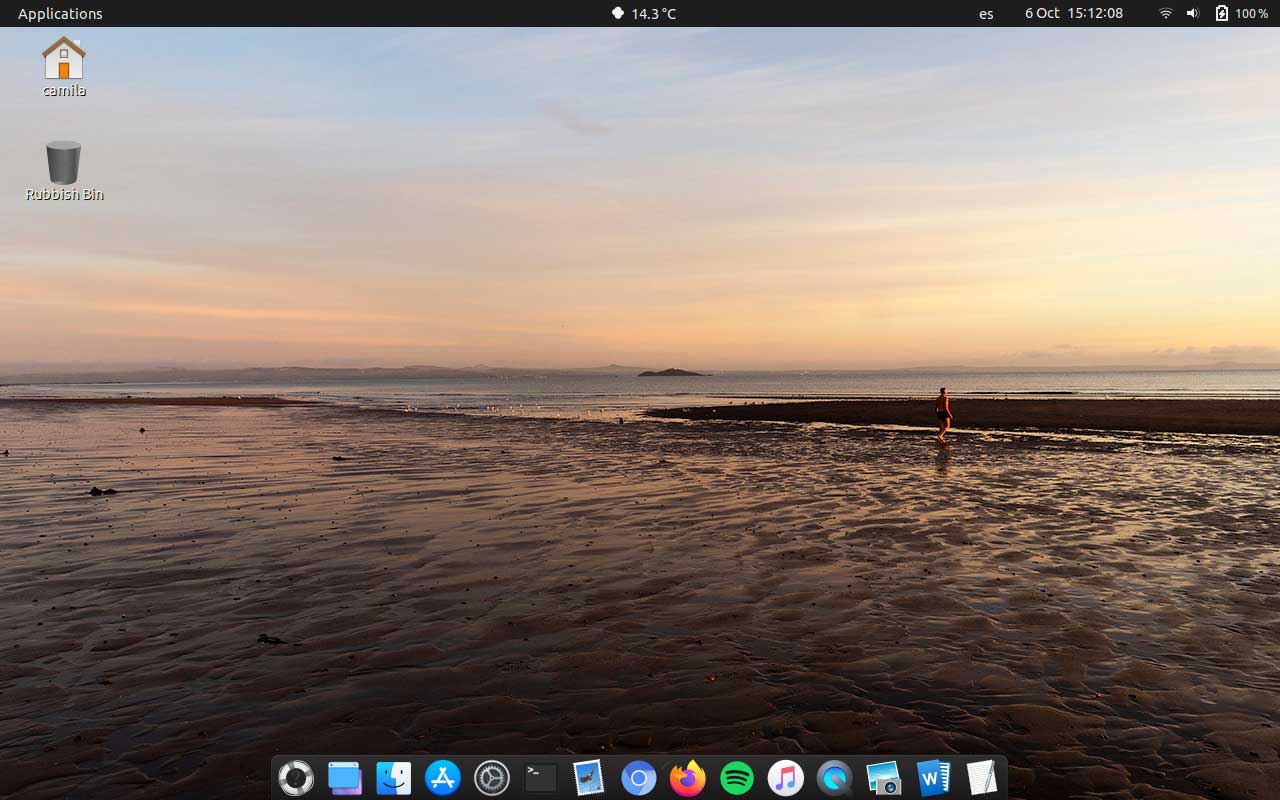
I am pleased with this and can safely pass this onto my friend who i hope will be happy.
I have to admit, the machine was still slow but it is an aging machine with only 2GB of RAM. If it had been a much more powerful machine, i would have installed Play on Linux so it can run most Windows software and games that are not available on Linux.
If you are impressed by the results and so happen to have a working old Macbook 2008 lying around but not sure what to do with it, perhaps want to run this same setup?
Before we start, it is assume you know how to run some basic software installation and Linux commands.
Download and installation
You will need to download the ISO image and create a bootable USB so that we can begin the installation process.
- Download Ubuntu 20.04 ISO image (ubuntu-20.04.1-desktop-amd64.iso is the image you need).
- Next, we want to create a bootable USB so we can boot up Ubuntu to install it. For Windows users: use Rufus to create a bootable USB. All the default settings should be sufficient. For Mac users, see this guide: https://ubuntu.com/tutorials/create-a-usb-stick-on-macos#1-overview
Once you have created a bootable USB, plug this into Macbook 2008 and boot up your machine as usual. Upon hearing the startup chime sound, hold down Option key (that is the key that sits between the ctrl and cmd keys). Hold it down until you see a drive on the dispaly screen that says EFI boot. Click on the arrow for this drive to boot into Ubuntu.
You can now begin the installation process, see this guide for more details
After installation
Once you have installed Ubuntu 20.04, i always make sure i am running the latest build. To do this, open up your terminal and type:
sudo apt update && sudo apt upgrade
Note: I was getting an error after updating my system and restarting it.
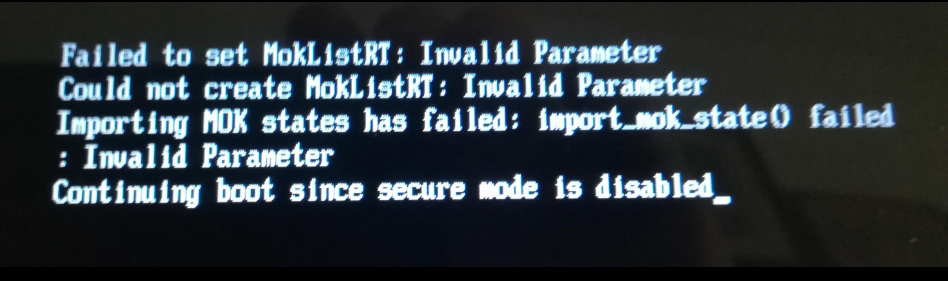
To fix this error, we have to replace shimx64.efi with grubx64.efi. Open your terminal and type:
sudo su -
cd /boot/efi/EFI/ubuntu
cp grubx64.efi shimx64.efi
reboot
Now the error will go away once you restart your Macbook 2008
Installing Ubuntu Software
There are 2 ways of installing software on Ubuntu. You can use the terminal (command is: apt install ...) if you know the package name or use 'Ubuntu Software' app. You may also come across package installer, these are files with a .deb extension (you jsut need to double click on it to install). I did experience a minor error when using Ubuntu Software to install and uninstall software. The error i was getting:

It is a minor permission issue so nothing to worry about but it is annoying. To fix this:
- Open System Monitor and search for snap-store
- Select the snap-store process and hit End Process
- Re-open Ubuntu Software
Or in your terminal, type:
killall snap-store
and restart your Ubuntu Software.
At this point, go ahead and install software you want to use. I installed VLC (video player) and Evolution (email client) because i think they are better than what came out of the box in Ubuntu. If you want an email client that looks like MacOS mail, try out Mailspring. Even though, Mailspring is a great looking email client, I never bothered with Mailspring because all emails pass through Mailspring server, apparently.
If you want certain application to be the default, use 'Default Application' app to set it.
How to install macOS theme on Ubuntu 20.04 (Focal Fossa) Linux
I followed this detailed guide to install MacOS theme and Gnome shell extensions
A few pointers:
- If you don't find Gnome Tweaks in the Application launcher, you can start it from your terminal. Just type: gnome-tweaks
- With the Macbook 2008, you need to use two fingers and tab the mouse pad to display the right click menu.
- To install other extensions via Gnome extensions, use Firefox because Chrome does not seem to work (at least i couldn't get it to work).
These are some of the Gnome extensions i installed:
Force quit - Adds a force quit button which launches xkill.
Frippery Move Clock - move the clock to the right.
OpenWeather - Add weather to the panel.
Refresh WiFi connection - One minor annoyance in GNOME is that the Wi-Fi Networks dialog box does not have a refresh button on it when you are trying to connect to a new Wi-Fi network.
Remove dropdown arrow - The Remove Dropdown Arrows extension removes the arrows on the panel that signify when an icon has a drop-down menu that you can interact with.
Add your own custom background to login screen using GDM-Background (optional)
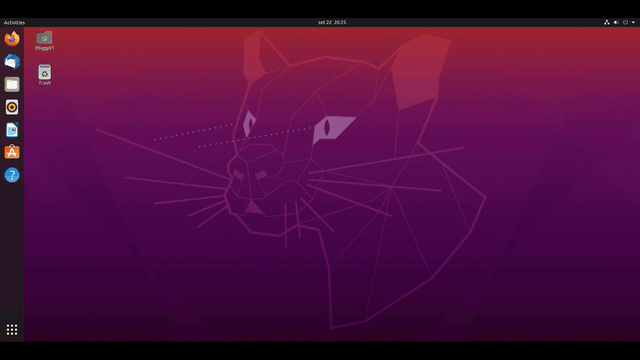
To install this app, you will need the following packages installed in order to compile gdm-background:
- make - to build the program.
- gcc - to compile the source code.
- libgtk-3-dev - to be able to compile gtk3 c code.
- libpolkit-gobject-1-dev - to be able to compile polkit c code.
make and gcc is already installed so you need the other 2 packages. Open a terminal and type:
sudo apt install libgtk-3-dev libpolkit-gobject-1-dev
Now we can install GDM-background:
git clone https://github.com/thiggy01/gdm-background
cd gdm-background
make
sudo make install
You can go grab a coffee while it is compiling the code.
To launch GDM-Background, you should be able to find this in your application launcher, otherwise just type in your terminal:
gdm-background
To set your own background image, just drag and drop an image into GDM Background app. Restart your system.
Update:
I had received a message from someone claiming that when they tried to install from a bootable USB, the screen goes black and it shutdown. This is something i cannot reproduce, however this might be helpful if you are experiencing this issue: https://sts10.github.io/2016/11/08/installing-ubuntu-on-my-old-macbook-pro.html
wildmanne39 explains the following
Please do:
sudo apt purge bcmwl-kernel-source
Then:
sudo apt install firmware-b43-installer
Reboot and if that did not worked do
sudo apt purge broadcom-sta-dkms
sudo modprobe -r wl
sudo modprobe b43
with cable conexion to internet
1-update system: sudo apt-get update
2-eliminate old kernel (generic) : sudo apt-get remove bcmwl-kernel-source
3-install our correct driver (broadcom in my case) sudo apt-get install firmware-b43-installer
4- reboot system: sudo reboot
I'm using a late 2008 macbook aluminum, but cannot boot from the usb i created in win10 using rufus and UBUNTUDDE REMIX 21.04 iso image. The usb UFI icon appears when i boot up with the option key held down, i click the the down arrow below it and it just sits there frozen.
I have Fedora 34 workstation installed no problem but wanted to try out this flavor of ubuntu.
Thank you.
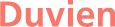

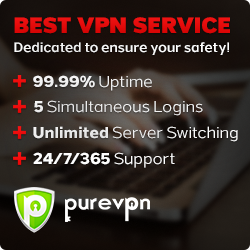
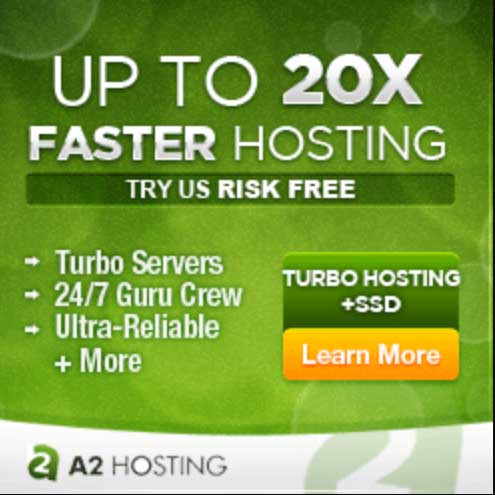


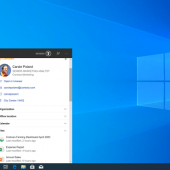
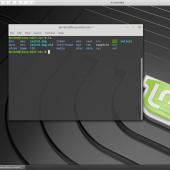



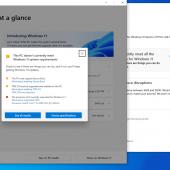
- Reply
Permalink